Verify Documents
SwiftDil offers an extensive array of out-of-the-box document verifications such as authenticity and integrity analysis for passports. Before you can verify a document, you need to create one.
Create Document
On the Customer Profile, select the Documents tab, then Add. Enter the following details:
- Type: Residence Permit
- Front Side Attachment: UK Resident Permit (Front Side) (57 kb)
- Back Side Attachment: UK Resident Permit (Back Side) (41 kb)
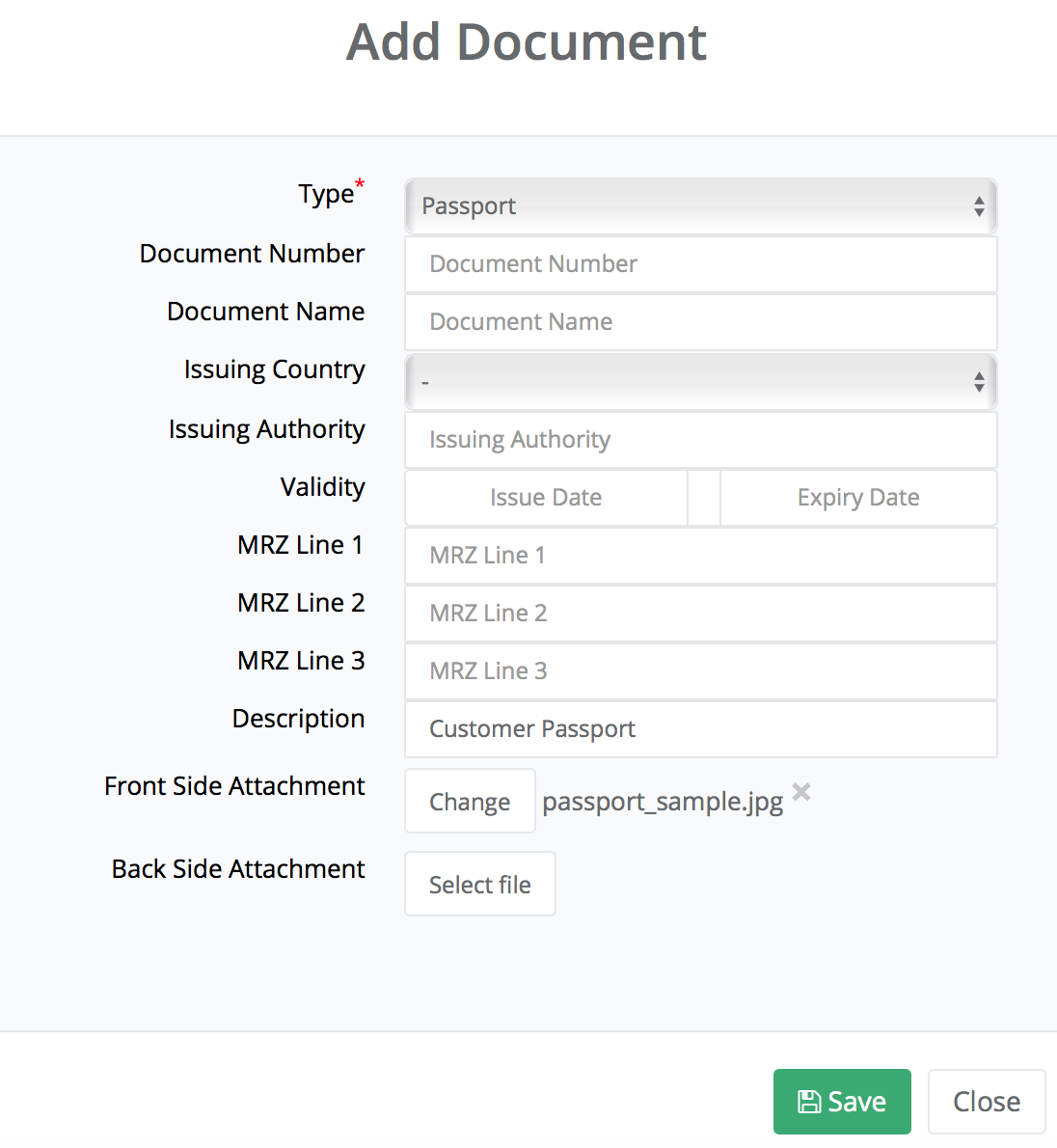
Click Save. You should now see it under the Documents tab.
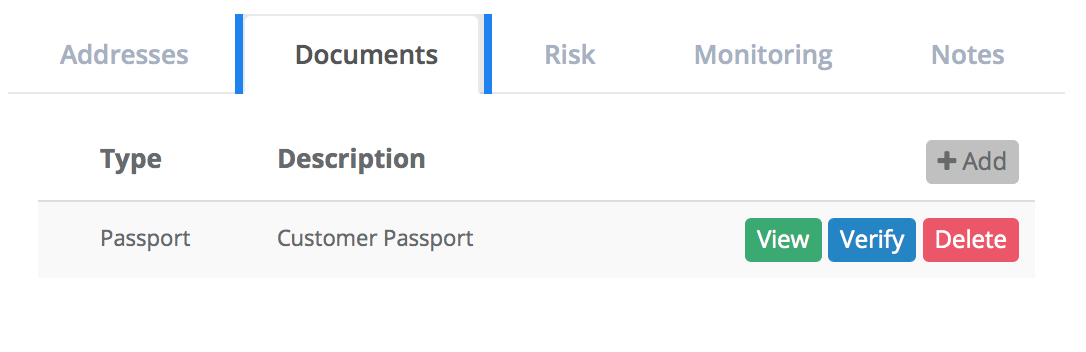
Unlike our API, you cannot choose between Image or MRZ document verification as SwiftDil will determine the type of verification needed, with precedence given to Image verification if an attachment is present, otherwise SwiftDil will perform MRZ verification.
Verify Document
Two verification types exist:
1. MRZ verification performs analysis checks on the Machine Readable Zone (MRZ) values specified by the user.
2. Image verification performs image, Optical Character Recognition (OCR), and MRZ analysis on the attachments associated with the supplied document.
To verify a given document, simply click on the corresponding Verify button under the Documents tab:

To view the results of a check, click on the Details logo next to the red exlamation mark. Once you are in the ‘Document Verification Results’ page, you should see the entire breakdown of the results.
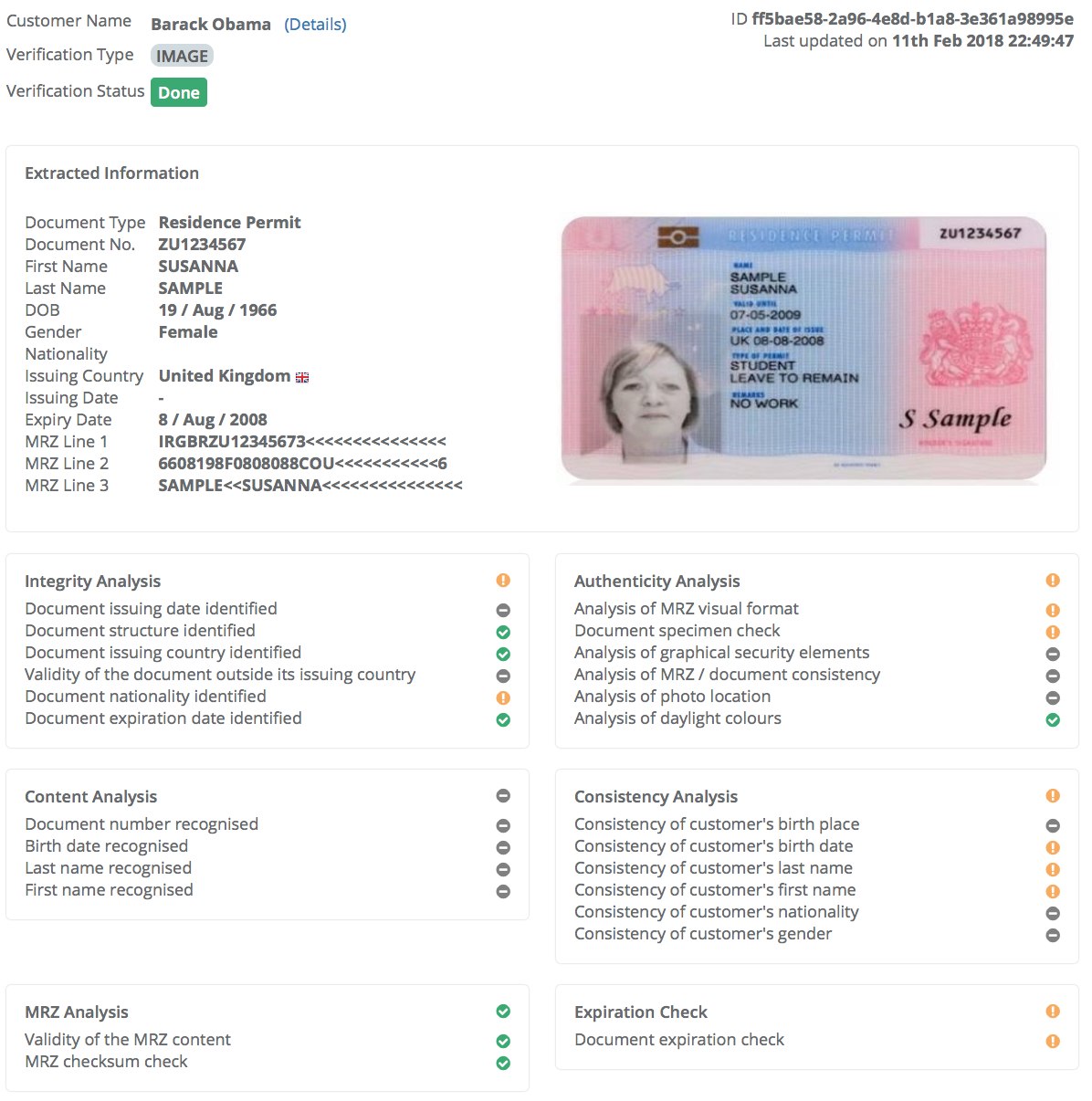
If you would like to know more the underlying document checks performed by our API, head over to our API reference.
Test Data
Use the following sample documents to test our services in the Sandbox environment:
| Document Type | Country | Front Side | Back Side |
|---|---|---|---|
| Resident Permit | UK | UK Resident Permit (Front Side) | UK Resident Permit (Back Side) |
| Visa | UK | UK Visa | N/A |
| National ID Card | France | France National ID (Front Side) | France National ID (Back Side) |
| Driving Licence | France | France Driving Permit (Front Side) | France Driving Licence (Back Side) |
| Passport | China | China Passport | N/A |
| National ID Card | Poland | Poland National ID (Front Side) | Poland National ID (Back Side) |
| Passport | Poland | Poland Passport | N/A |
| National ID Card | Slovakia | Slovakia ID Card (Front Side) | Slovakia ID Card (Back Side) |